|
|

A Whyville makeover
Picking your nose will never be the same.
|
How I Found My Face
Now, I like to believe I'm not known as a guy who picks his nose much. On
the other hand, when it comes to cleaning up and looking good, I think I'm
pretty quick to get stylin', so I leapt at this assignment to show off my
face-beautifying skills at Whyville's "Pick Your Nose" activity.
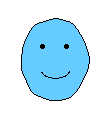
by Bigfoot
Times Staff
|
It's a lot like climbing Mt. Everest; every time is a little different.
At "Pick Your Nose," you can move your eyes up or down, switch hairdos,
and effect all the tiny touch-ups that characterize those amazingly
attractive citizens of Whyville.
"Pick Your Nose" can be selected by clicking on your face in the bus,
using the bus's pull-down menu, or clicking the mask being dragged by the
Whybird across the Whyville Square and Whyville West screens. What comes up is
something like a vanity mirror and something like a mix-and-match game: in
the main screen you find your face, up close and personal, with movable
features (eyes, nose, mouth, hair) on the right, like you were some sort
of funky funky Mr. Potato Head (tm).
If you don't have any face parts, you'll need to go to Grandma's to
get some donations or to Akbar's to buy some.
If you haven't yet built your face, but have face parts,
the main screen will show a blank head. Time to create!
On the right is a storage column of choices for that type of feature.
By clicking on a feature in the column, a copy of that item will appear
directly over your face. When you move your cursor over to the mirror
screen, the object will jump to meet it, and then you control it with the
mouse. You won't need to hold down any buttons---it's automatic.
To set the article down on your face, just click once in the mirror
screen. If you don't set the item down, it will be replaced when you
choose your next face piece.
To grab something that's already on your face, of course, click on it
again. Be careful; it can be tricky to grab an object that's close to
another. Sometimes you'll keep grabbing the wrong one. In that case, I
suggest you just move the offending piece of face away, get the one you
really wanted, then replace them as you wish.
In order to remove a feature from the face screen, click it so you can
move it over to the recycle bin at the bottom right. Click on the bin,
and the face part will go away. If you want to do a complete facelift,
click the Clear button at the bottom right. That will remove all the
features from your face.
Finally, when you're done, don't forget to click the Done button, just
beneath the Clear button. If you don't, you won't save all that
nosepicking work you've done!
And always keep in mind that, just like in the "real" world, everybody's
face is a piece of art. Look at
other
Whyville folks to appreciate how creative you can get! Personally,
I'm especially proud of my moustache -- it's normally used as a hairpiece!
That was a stroke of pure genius,
that was. Anyways, here's wishing you inspiration in all your creations!
From the wild face of Bigfoot Country, this is Bigfoot Bill, reminding
you to pick your nose, and pick it often!
As a reminder, here's a quick checklist for picking your nose properly:
- Get to Pick Your Nose from the mask, the bus
pull-down menu, or your face in the bus.
- There are five feature categories in the up-right pull-down menu
(head, mouth, nose, eyes, hair).
- Click on a feature to add it to your face.
- Move the feature back to the storage column to remove it from your
face.
- Always click Done when you want to save your face.
|
|